Extend the IR Range of your UniFi Video Camera with Ubiquiti’s latest detachable LED Ring!
- Julia
- Latest News
- 0 likes
- 119 views
- 0 comments
Improve your night vision on your Unifi G3-Bullet video camera with up to 25m by simply attaching Ubiquiti’s latest LED Ring (UVC-G3-LED) to the front of the camera!
How does it work?
The LED Ring houses six high-intensity infrared LEDs for extended night vision range. It is powered and controlled by the UVC-G3 bullet camera via a connector.
WARNING: Do not connect any device to the accessory port on the UVC-G3. Damage to the device may occur. The accessory port is designed for use with the UVC-G3-LED accessory only.
How easy is it to deploy?
There are two phases to the installation process: attaching it to the camera and configuring it via the Ubiquiti GUI interface.
Hardware Installation
- Pull out the sun visor and remove it. Then remove the accessory port cover located on the bottom of the UVC-G3.
- Orient the UVC-G3-LED with the Accessory Connector at the bottom. Place the LED Ring over the front of the UVC-G3 in place of the sun visor. Insert the LED Ring until it locks into place.
- Insert the Accessory Connector into the accessory port until it locks into place.
- Tighten the two screws located at the bottom of the LED Ring to secure it.
Important: Do not over-tighten the two screws. Excessive torque may damage the LED Ring and/or the UVC-G3.
Enabling the External IR LEDs
The UVC-G3-LED may be enabled using UniFi Video or directly through the camera UI. Once enabled, the UVC-G3-LED will automatically turn on under low light conditions.
- UniFi Video
- Launch UniFi Video and log in.
- On the Cameras page, locate the UVC-G3 with the installed UVC-G3-LED, and click the name of the camera.
- The camera configuration panel will appear on the right side of the window. Click Accessories, and then click the toggle box next to Enable External Accessory.
- Click Save.
- Camera UI
Access the camera UI using the Ubiquiti Device Discovery Tool. The utility is available as a stand-alone application and as a Chrome extension (Chrome browser required). The utility is available for download at: www.ubnt.com/download/utilities
- Launch the Ubiquiti Device Discovery Tool.
- A list of Ubiquiti devices on the network will appear. Locate the UVC-G3 with the installed UVC-G3-LED. Click the IP address of the camera in the Host column.
- The UniFi Video Camera UI portal will appear in a new browser window. Enter your Username and Password to log in.
- On the Configure window, check the box next to Enable External Accessory.
- Click Save Changes.
Note: If you know the IP address of the UVC-G3, you may access the camera UI directly by entering the IP address in a web browser, and skip to step 3.
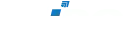

Comments
View Comments