Grandstream 101: How Zero Config and Auto Provisioning save you time and money!
- Julia
- Latest News
- 0 likes
- 79 views
- 0 comments
Frustrated with your current IP PBX system because it’s too complicated, it costs you a fortune and extra features mean extra costs which just makes it more expensive and complicated to use?
Easiest setup possible
Grandstream’s UCM 6100 series can be used to configure your SIP Devices all via their web interface which is based on the Asterisk platform (or via TFTP/HTTP/HTTPS download) using a process that they tried to make as easy as possible, all while offering clients a range of options for more flexibility: Zero Config. With Grandstream’s IP PBX system, not only will your setup be quick and simple but you’ll be getting enterprise-grade features with NO licensing fees, costs per user, cost per features, software upgrade costs, etc.
How does Zero Config work?
All Grandstream SIP devices support a proprietary binary format configuration file and XML format configuration file. This XML configuration file is generated by the UCM6100’s Plug and Play mechanism which allows to auto-provision the Grandstream SIP devices in a zero configuration manner. Once the user has created the XML configuration file with the specific settings chosen, the phone will download it and the user can start using the SIP device in a managed way. This is what is meant by auto-provisioning.
What are the steps involved in provisioning a phone?
[youtube http://www.youtube.com/watch?v=jaLLBg7Y4-c?rel=0&w=560&h=315]
Discovery
When you log in to the web interface, click on the tab called PBX and select the option on the left called Zero Config. Here you will be provided with a list of all the PBX systems that are connected to your network (including 3rd party phones, not just your Grandstream phones). Upon being discovered, the device will provide details about its:
- MAC
- IP Address
- Version(Firmware)
- Vendor
- Model
- Connection Status
- Create Config
Assignment
DHCP Option 66 provides the phone with a config server path that points it to the UCM6100 series. All of Grandstream’s VoIP devices have Option 66 turned on by default and this is how the Grandstream devices are discovered by the UCM6100 series. It is important to note that although the UCM6100 series can discover other, 3rd party devices you cannot configure them using the Grandstream web interface.
By selecting a device and clicking on Auto Provisioning you will be able to automatically assign extensions. If enabled, an extension will be created and assigned to the new device detected. This is a great feature if specific extension assignment isn’t required. If not, you can manually assign extensions to a phone.
Click on the account you want to configure and select the desired extension(S), then click “Save”. Now the Zero Config page displays the device with an extension assigned to it on that specific account.
After assigning an extension, the phone must be rebooted in order to pick up the configuration file from the UCM6100 series. During this process, the phone will boot up, request the config file, download the config file and reboot once more in order to apply the changes.
After the phone is completely booted, navigate to PBX > Basic/Call Routes > Extensions page to see the extension status. The SIP status will show a green circle for a successful registration.
Provisioning
The UCM6100 XML config file that is sent to the assigned Grandstream device can also accomplish the following configurations on the device after the provisioning:
- SIP-related network settings such as “NAT traversal” and “Use Random Port” are configured on the phone.
- Call settings such as “Dial Plan” and “Auto Answer”.
- LDAP client configurations will be set up automatically on the phone to use the default LDAP
Directory generated in the UCM6100 LDAP server
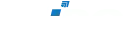
Comments
View Comments